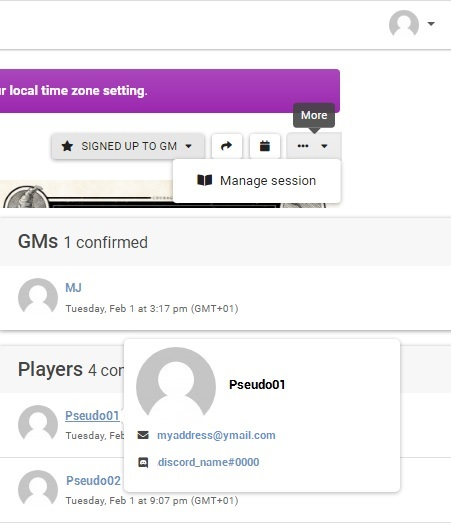Warhorn User Guide
To create the game schedule and manage registration, we use the Warhorn website. Here is a short user guide.
Registration
To use warhorn, you need to create an account. If not done already:
- Go to https://warhorn.net/ and click on Sign Up Now.
- Fill out your information and click on Create Account.
- After redirection, click on Confirm <youremailadress>. You will be sent an email.
- Open it and click on Confirm my account.
Changing your timezone
The festival schedule will be shown in your local timezone. By default, after registering, it will be set to Pacific time. You will need to update it in the settings.
- When logged in, click on your profile picture in the top left corner of the website.
- Choose Settings.
- In the Time Zone field, choose your local timezone.
- Eastern Time (US & Canada), for Quebec, for example.
- Click on Save Changes.
Register to Festival Draconis
Before registering for games, you need to register for the festival event.
- Go to this year’s Draconis festival page.
- In the top right corner, select Register.
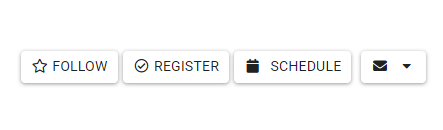
- Click on the CONNECT TO DISCORD button. In the screen that appears, click on Authorize.
- *** Click on the Register button at the bottom of the page. ***
Register for games
- On the festival event page, click on Schedule.
- Select a game that interests you. You can also filter the games you’re viewing by game systems or only see games which still have available slots in the left column.
- A description of the game will appear. At the bottom of the page, two buttons will allow you to Sign Up to GM or Sign up to play.
Note
These buttons will only appear if there is still some room available.
- In the next window, click Save to confirm.
- If you’re registering as a player to a game organized by an outside group, like the Pathfinder Society or the D&D Adventurers’ League, you will see the following screen.
- Enter your character’s information and press Save.
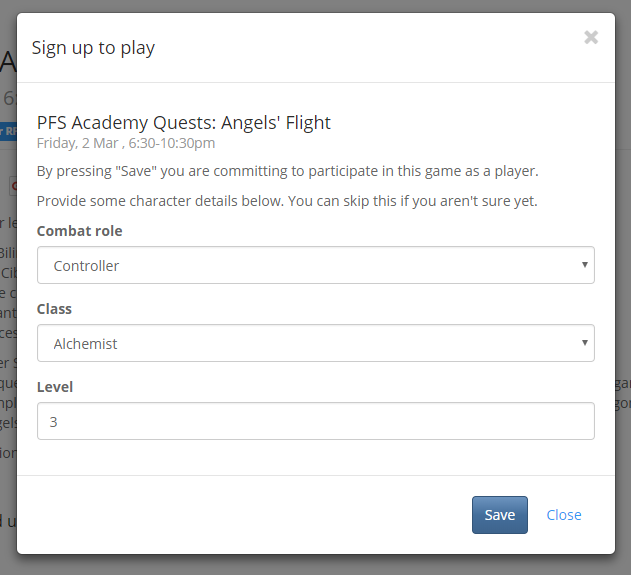
- Repeat this operation for each game you want to register to.
Unregister from a game
- Go on the game page as described in the section above.
- Scroll down to the section listing the GM and the players.
- Press the X beside your name.
Reach out to the people signed up to a session
At the top of a game page, there is a Discussion tab where you can write messages to other registered people.
If you are the GM of the game session, you can also have access to your player’s email and Discord ID to contact them before the game.
- Click on the Manage tab.
- Scroll to the bottom of the page to see the list of players signed up.
- Hover on top of their nickname to see their information.